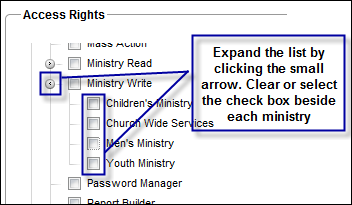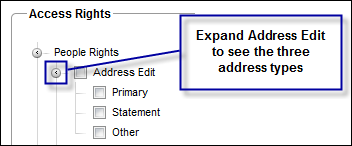| Contribution Rights determine whether or not a user can access and use Fellowship One Contributions or Giving within Fellowship One |
| Contribution App (chk scan) |
Ability to enter batches, scan checks, and edit past batches through Fellowship One Contributions check scanning application |
| Contribution Read |
Ability to access Giving within Fellowship One. The user can search for and see all contributions, funds, sub funds, pledge drives, and donor companies/organizations. However, he or she cannot edit or add any new item within this tab |
| Contribution Write |
Ability to access Giving and make any additions or changes. The user can search for and see all contributions. He or she can add and edit funds, sub funds, pledge drives, add new contributions, edit contributions, add batches, edit past batches, and reverse contributions. In order to add and edit new donor companies/organizations, users will also need the People Edit right. |
| Move Contributions/Receipts |
Ability to mass move contributions/receipts from the contribution search screen. Move the contributions/receipts from one individual to a household, from household to household, or from household to individual |
| Recent Account Contributions |
Displays a list of the 10 most recent contributions for the selected household within Fellowship One Contributions (check scanning application) |
| Functional Rights determine access to different areas of Fellowship One |
| Administrator |
Ability to access Admin and provides functionality to add and edit database values that affect what is displayed within drop-down lists throughout Fellowship One |
| Check-in Theme Manager |
For editions that include Fellowship One Check-in this right allows the ability to change the theme displayed at the Check-in kiosk for each activity or super check-in code. Custom themes can also be uploaded and applied to activities and super check-ins |
| Confidential Activities |
Allows users to view participant assignments and attendance recorded for activities that have been marked Confidential. Confidential activities are not hidden from view; however, individuals who have assignments or attendance recorded for these activities are hidden unless you have this security access right
Note: This option also requires Read or Write access within the Ministry under which the confidential activity resides.
|
| Data Exchange |
Ability to pull information from Fellowship One, manipulate the results in any
way necessary and then push the changes back to Fellowship One. Its intent is twofold; to
synchronize separate databases (associated with a web site or software program) with Fellowship
One and to provide a tool for mass updates to data.
Note: Depending upon how you choose to access Data Exchange, a Fellowship Oneuser ID and password with rights to Data Exchange are also required. If you choose to access Data Exchange using the Fellowship Oneinterface, the user ID must have Admin security authorization
|
| Group Type Admin |
Ability to create group types and define the rules about how groups of a particular type can be created. It also defines how groups are found by people looking to connect with a group via the church website |
| Label Administrator |
Allows you to share your defined label styles with other users. |
| Mass Action |
Ability to perform a action on several individual records at one time.
 Mass Action Mass Action

|
| Ministry Read |
Ability to access the Ministry tab to view all activities, attendance, participants, jobs, staff/volunteers, contacts, active check-ins, and ministry reports. The user cannot edit any of the information on this tab. Expand the list and clear any check boxes to which the user should not have access. |
| Ministry Write |
Access to Ministry to view, add and edit all activities, attendance, participants, jobs, staff/volunteers, contacts, active check-ins, and ministry reports. If the check box beside Ministry Write is selected, the user has access to all active ministries. Expand the list and clear any check boxes to which the user should not have access
 Ministry Write Ministry Write
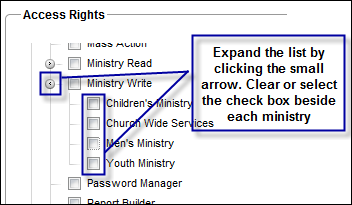
Note: Read or Write access to any Ministry gives the user access to Ministry. The ministry box appears at the top of each Ministry option allowing the user to select which ministry to work with.
|
| Password Manager |
Ability to change portal user passwords without accessing Admin. The user can see portal users, but they can change only the password. The password manager cannot change administrator, other password managers, or security officer passwords |
| Privacy Settings Edit |
Ability to change privacy settings on an Individual Record in Fellowship One |
| Security Officer |
Access to the Admin > Security Setup options where the user can add and edit Fellowship One users, access rights, and security access roles
Note: The user must also have the Administrator right.
|
| Vitals |
Access to view contact efficiency and detail statistics. Vitals allows at-a-glance details about contact management including the percentage of open, closed, and pending contacts for each Fellowship One user responsible for working contacts
Note: The user must also have at least Read access to one ministry
|
| WebLink |
Access to WebLink where Fellowship One WebLink functionality is configured and managed. This includes the way WebLink modules appear within the church website, the ability to create and edit online forms (registrations, surveys, purchase forms and volunteer applications), view and manage submissions to forms including processing refunds |
| WebLink Payment |
Access a submitted registration in WebLink > Event Registration > View Submissions and add additional payments to it |
| WebLink Refund |
Access a submitted registration in Weblink > Event Registration > View Submissions and refund all or part of the payment
Note: WebLink Payment and WebLink Refund also require the WebLink security right to allow users to see the Form Builder and View Submissions menu options
|
| People Rights allow adding and modifying people records and all information included in a record |
| Address Edit |
Ability to add and edit address values for a household or individual. Select the check box beside Address Edit to allow the user to add and edit all address types. Or, expand the list and clear check boxes beside any address type that the user should not have access to add or edit
 Address Edit Address Edit
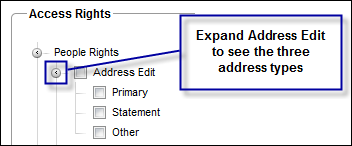
Tip! Some churches disable the Statement address right for all users except those in the finance department as this address is typically used as the address where any contribution statements are sent and should be protected from deletion or editing.
|
| Communication Edit |
Ability to add and edit communication values for a household or individual (phone numbers, email, cell phone, etc.) |
| Confidential Contact |
Ability to view confidential notes added to a contact when it is being worked. This right also requires Ministry Read or Write and People Contact access |
| Email Author |
Ability to send a mass email from People Query search results, a group, or from the People > Group Email > Compose. This right provides a new option called "Create Group Email" within the Select an Action drop-down list at the bottom of the search results list |
| Email, Template Publisher |
Ability to configure and share templates that can be used by all other Email Authors at the church. For example, a standard 1st Time Visitor letter or a reminder to serve email |
| Email, View Confidential |
Ability to see any email saved to contacts that has been marked as confidential. All Email Authors can send confidential email; however, users who have Email, View Confidential are the only people that can read the saved content. The saved email messages appear in the recipient's individual record in the Contacts widget |
| Individual Notes |
Ability to create and manage notes for an individual record. Note types are created by an Administrator and each type has its own access right. If the check box beside Individual Notes is selected, the user has access to all individual notes. Expand the list and clear check boxes beside any note type the user should not have access to view |
| Merge Individual Records |
Ability to merge duplicate rec |
| Move Individual Records |
Ability to move individuals from one household to another. This access right allows users to see two options beneath People > Data Integrity—Move Individual and Split Household
Note: If the user does not have either of these access rights he or she will not see Move Individual or Split Household in the Data Integrity menu option under the People tab.
|
| People Contact |
Ability to work contacts. The user must also have Ministry Read or Write access within the Ministry that is responsible for fulfilling the contact request |
| People Edit |
Ability to edit the an individual's record. The individual record includes information about the person such as his/her marital status, gender, date of birth, occupation, employer, member/envelope #, status, and so on. Additionally, this right is needed to add or modify Requirements and Individual Attributes |
| Relationship Read |
Ability to view relationship information for an individual including any notes added for a relationship either through Fellowship One or through the Relationship Manager module in Fellowship One WebLink. If the check box beside Relationship Read is selected, the user has viewing rights to all relationship types. Expand the list and clear check boxes beside any relationship type that the user should not have access to view
|
| Relationship Write |
Ability to view, create, and manage relationship information for an individual including creating and modifying notes. If the check box beside Relationship Write is selected the user has modify rights to all relationship types. Expand the list and clear check boxes beside any relationship type that the user should not have access to modify
|
| View Background Checks |
Ability to download and view results from a background check
Note: Background checks are recorded in the Requirements widget in an individual's record. They may or may not have any corresponding documentation. If they do, the View Background Checks right gives the user the right to download and view the documentation.
|
| View Background Status |
Ability to view the status of a background check. Statuses are displayed in the Requirements widget in an individual's record. The statuses are Pending, Approved, Not Approved, Expired, Completed, and Conditional |
| Volunteer Management |
Ability to manage the Volunteer Pipeline within Fellowship One. This status enables the People > Volunteer Pipeline option
Tip! To enable the entire pipeline, the user must have Ministry Write access to any ministry with active volunteer opportunities. The user must also be associated with the volunteer opportunity on the Volunteer Form (WebLink > Volunteer Application > Manage Forms). Additionally, it is helpful to have the People Edit right so that the Requirements widget can be managed within an individual's record.
|
| Report Rights determine a user's ability to run reports within the Report Library. The idea of having separate rights allows you to provide access to Fellowship One functionality without the ability to report on it, or vice versa. All Fellowship One users have rights to see basic people related reports. |
| Administrator |
Allows access to administrative reports in Administration, Ministry, People, and Giving. Other access rights are required to see reports such as those that fall under Giving |
| Contact |
Allows access to all contact related reports in the Ministry and People area |
| Contribution |
Allows access to all contribution/receipt reports |
| Contributor Summaries |
Allows access to contribution summary reports. These reports show summaries only and not individual givers |
| Contributor Visibility |
Includes reports that display people based on contribution criteria. For example, P6030E - Consistent Giving Lacking an Individual Attribute displays people who do not have the selected individual attribute but who consistently give |
| Data Export |
Ability to use the Fellowship One application program interface (API) which allows you to import data to and export data from Fellowship One in bulk. The format for data exchange is Extensible Markup Language (XML), which is platform independent and easy to manipulate. |
| Individual Note |
Ability to add a note to an individuals record |
| Ministry |
Allows access to ministry reports such as assignments, attendance, and staffing |
| Ministry Contribution Summary |
Allows access to reports that display the total contributions received based on an activity occurrence (such as Worship Service) |
| Relationship |
Allows access to relationship related reports such as relationship notes and relationship attributes |
| Volunteer Management |
Allows access to volunteer pipeline, background check, and requirements reports |