Open topic with navigation
Splitting a Contribution
If a contribution is split among funds (or even among household members), you can quickly split the check while scanning. Fellowship One Contributions allows you to split a contribution as many times as needed.
Note: Contributions cannot be split between households or between a household and an organization even if the organization’s owner and one of the household members is the same person.
To split a contribution
- Scan a contribution as normal. Apply all necessary activity associations as needed.
- Type the total amount of the check in the Amount field.
- Click the Split button. The Split Contribution dialog box appears.
 Split Contribution
Split Contribution
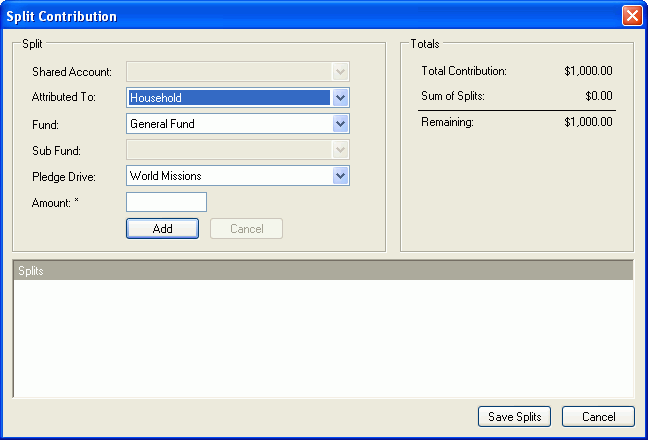
- Optionally, select the household member to attribute the contribution to from the Attribute To drop-down list.
- Select the fund to which to apply the first part of the contribution to from the Fund drop-down list. Do the same for the Sub Fund and Pledge Drive drop-down lists if necessary.
- Type the amount of the split in the Amount field.
- Click the Add button. The first split appears in the Splits table at the bottom of the dialog box. Notice that the total readjusts itself.
- Repeat steps 5-7 for each split.
Note: You can apply a split to different household members if necessary.
- Click the Save Splits button when you are finished.
- Click the Save button to save the contribution.