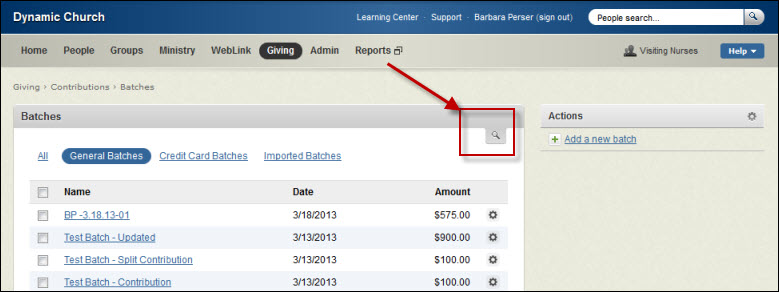
Batches are used to organize contributions by service time, fund, or type. You must create a batch when you use the Fellowship One Contributions check scanning application. You cannot scan a check until you have first created a batch. Additionally, if you are using Batch Credit Card ProcessingThe ability to process several credit card transactions together within a batch. This service is available if you have a payment gateway enabled., you have the ability to create a batch specifically for processing multiple credit card transactions together. See Batch Credit Card Processing for more information.
When entering contributions manually into Fellowship One (Giving > Contributions > Enter Contributions) you are given the option of applying a batch to the contribution. It is not required. However, if you are using the check scanning application, it is a good idea to create batches for manual entry as well. By applying batches when you manually enter a contribution, you will be able to run any of the many batch total reports to get a total by batch. If you choose not to use batches, you will need to run reports that list giving by a date range regardless of batch.
As mentioned previously, when in Fellowship One Contributions check scanning application, the first thing you must do is create a batch. In Fellowship One, this is just optional. However, if you determine that you want to use batches across the board, you can enter then in Fellowship One.
One consideration to make is your naming convention. It's a good idea to adopt a consistent naming pattern so that batches can easily be found later when using contributions search. Some examples of naming conventions are the following:
Tip! You can decide upon your own convention!
To add a batch for manual entry
When you need to find batches, visit Giving > Contributions > Batches. All recent batches display. Click the magnifying glass icon to search for a particular batch.
You can search by any of the following:
The GL Post Date allows you to tag contributions as to when they have been added to your general ledger. The main purposed of applying this date is to lock your contributions down. Once this date has been applied you can no longer open and edit the contributions from the Fellowship One Contributions check scanning application. Users who have access to Giving in Fellowship One can still go in and make changes if necessary.
To apply a GL Post Date to all contributions within a batch
All contributions within the selected batches now have this date applied to the GL Post date field.