Open topic with navigation
Your Privacy Settings
As a member of a group, you have control over the information Group Leaders and other Group Members can view in your profile. There are a couple of ways to get to your privacy settings as shown in the image below.
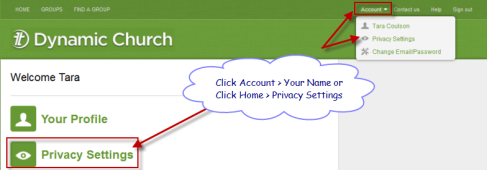
To access Profile Privacy Settings:
- Do one of the following
- Click Account,then choose Privacy Settings.
or
- Click Home and then choose Privacy Settings.
 View Privacy Settings screenshot
View Privacy Settings screenshot
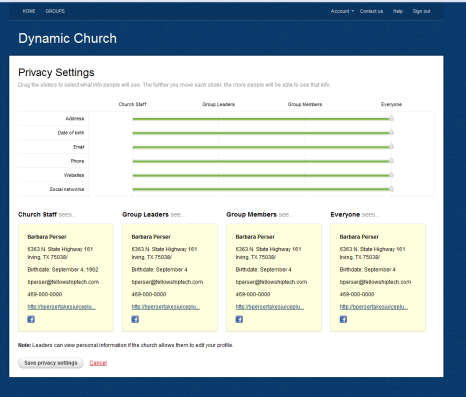
- Make modifications to your privacy settings by dragging the green slider bars in each field to the left or right to select the user groups you want to have access to your private information. For example, in the Address field with the slider at Everyone, both Group Leaders and Group Members can see your full address.
- Monitor the boxes at the bottom of the page to see exactly what each type of user will see based on your selections. It is an interactive page, so when you change a setting, the page automatically refreshes to show your changes.
- Once you have finished editing your profile, click Save privacy settings.
Note: If you are a member of a small group, Group Leaders may view your information; however, your information will be hidden from the public and other group members if you restrict your privacy settings.
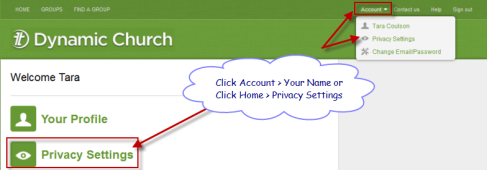
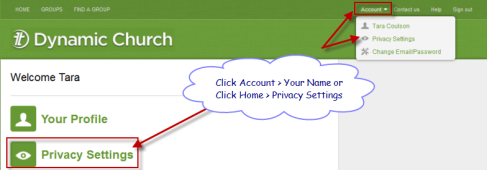
![]() View Privacy Settings screenshot
View Privacy Settings screenshot