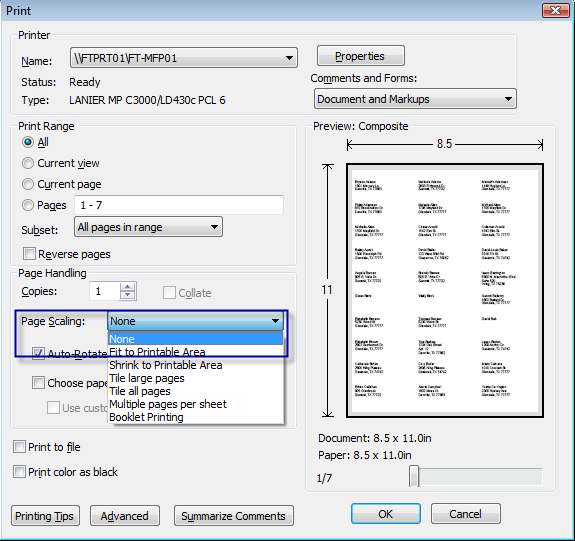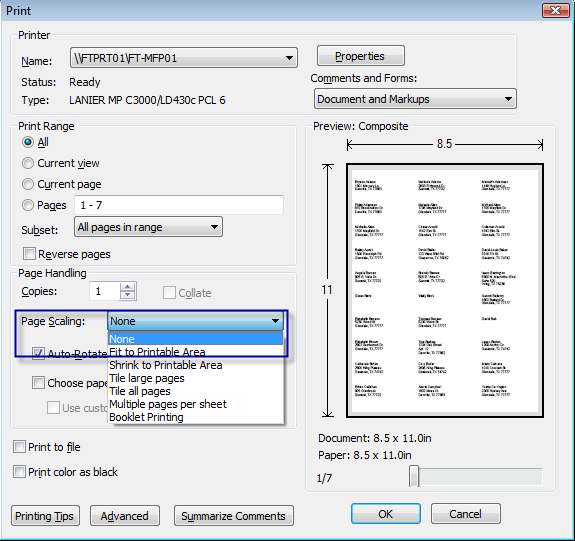Open topic with navigation
Labels are Not Printing Correctly
Despite having used a template to create your label style, you may run into situations where your labels are not aligning correctly when you print. This could be one of two problems:
- Adobe Reader / Adobe Acrobat setting—click File > Print and look for the Page Scaling drop-down list in Adobe's Print dialog box. Make sure None is selected.
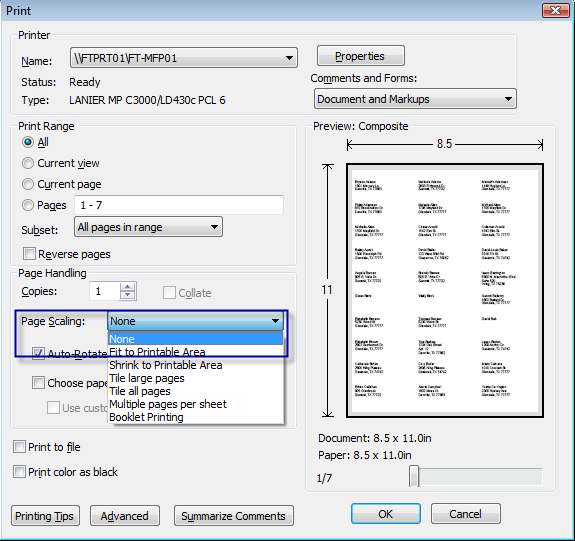
- A setting for your printer is overriding the margin and pitch settings for your label style. If this is the case, you can tweak your label style measurements to bring the labels back into alignment.
To change your label style settings
- Click Reports to open the Report Library.
- Click Label Styles and locate the label style to change in the Manage Your Label Styles list.
- Click the label style name to display the label settings.
- Adjust the margins and pitch settings until your labels line up correctly.
Tip! While making adjustments, print a single page of labels on plain paper. Hold the paper behind your labels to see how close you are to proper alignment.