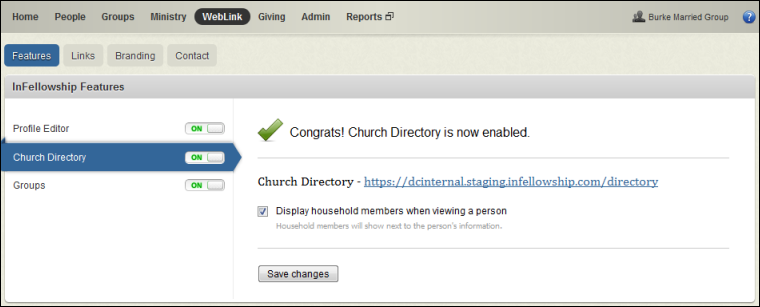
Church Directory is a feature in InFellowship that makes it easy for your congregation to communicate with each other.
You can enable the status groups of Member and/or Attendee. When status groups are enabled, users with that status group will have the ability to view the directory by clicking the Directory link at the top of their InFellowship web page or by clicking the Church Directory link on the home menu.
Note: All other status groups will NOT have the option of opting in the Directory - this includes System, Deceased and Inactive status groups. All other status groups will NOT have the ability to view the Directory - the link will not be available to them.
One important concept to understand before activating the directory is that InFellowship users must choose to opt in to the directory before they can do either of the following:
Note: The directory displays only those people who have elected to opt in.
Another decision to make when enabling the directory is whether or not to display household members. Currently, this option allows you to display Head, Spouse, Child and Other household member types only. The Visitor household member type will not display as part of a household within the directory.
Note: Individuals with the Visitor household member type will not have access to the directory. They will not see the option to opt in, nor with they see the menu option to access the directory.
Note: Household members must opt in to the directory to display any place else in the directory.
To enable the directory:
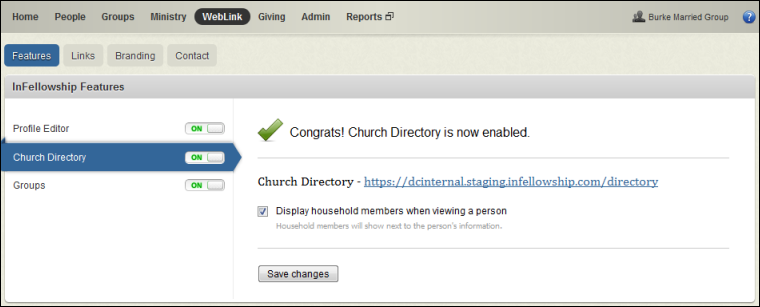
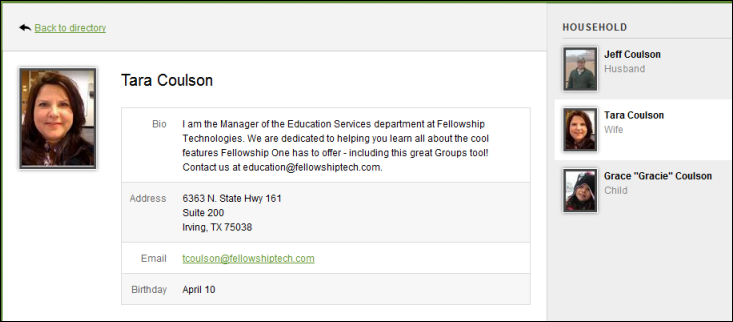
Note: Even if household members display (as shown in the image above), no further information is displayed unless these individuals opt in using their own individual InFellowship account credentials. No additional information will display for children until they are 13 and have the ability to create an InFellowship account.
![]() View Enabling Features Screenshot
View Enabling Features Screenshot
![]() View Status Group with Statuses Screenshot
View Status Group with Statuses Screenshot
In the screenshot above, please notice that Member and Attendee are the status groups, with the statuses underneath them. You can either choose the status group (this will select all status in the group) or select individual statuses under each group.
Note: Any person who creates an account in the InFellowship portal will be assigned the status New from Website if the newly created account does not match an existing record in Fellowship One. This includes church members who are newly creating accounts. First Name, Last Name and Email address must match and Email address must be unique to the individual to avoid creating a new record for existing church members.
5. Click Save changes.