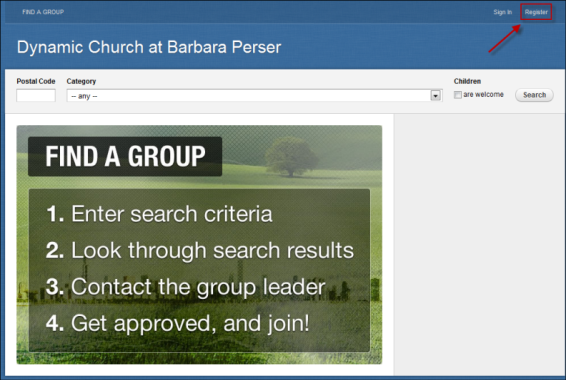
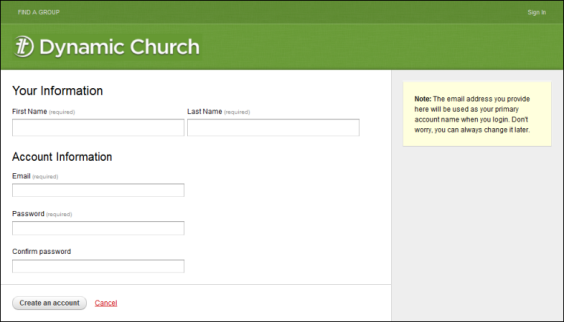
From the InFellowship groups application, group leaders must create an account. Group members are required to create an account when they elect to join a group, but they do not need an account to express interest in joining a group.
Note: An individual must be at least 13 years of age to create an InFellowship account.
When a user creates an account, automatic record matching occurs within Fellowship One. If the user has an email address associated with their Individual Record that matches the email address entered when their InFellowship account is created, the account will be created with no duplicate record. On the other hand, if what they enter does not correspond to a pre-existing record in Fellowship One,i.e. individual's First Name, Last Name and Personal Email Address, then a duplicate record will be created. See the steps below to handle duplicates.
Note: This account is different than other accounts you may have created on your church website in the past.
To create an account:
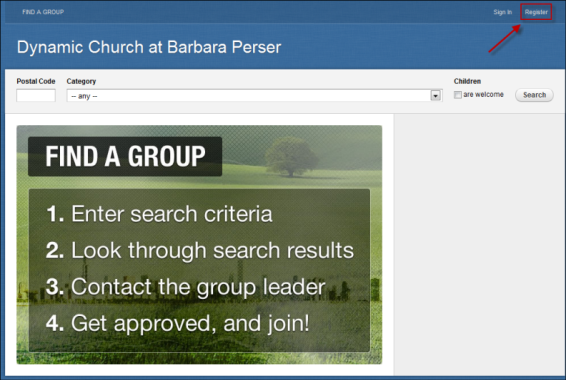
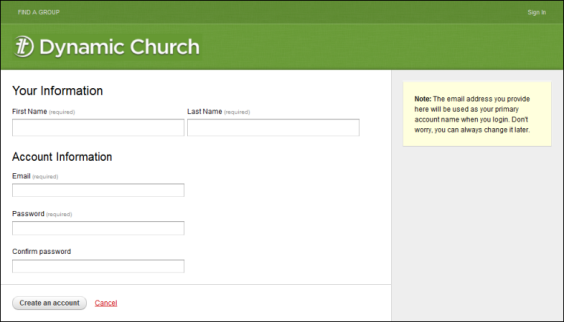

If the individual is new to your Fellowship One database (the database matches the profile by comparing first name/last name/individual email address), a form will be displayed asking for further information. As shown in the image below, this form asks for some personal information to complete the account setup process. This form can appear for a variety of reasons - a recently changed email address or the user entered a nickname rather than their formal name to create the account.The form must be completed to provide the church up-to-date information.
Tip! Select the star beside the phone number you prefer to be your primary contact phone number.
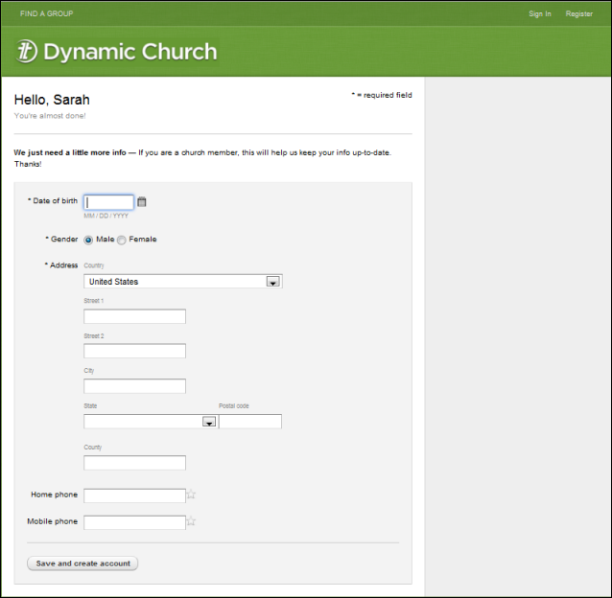
Note:InFellowshipaccommodates international addresses. Choose the appropriate country for each profile and the address fields adjust to accommodate the address format.
Unfortunately, there may be times when an individual creates an account and it creates a duplicate in Fellowship One (this usually happens as the result of using a different email address than what is on file in Fellowship One, or if the individual has no email address associated to their record inFellowship One). To correct this problem, use Duplicate Finderin the portal to merge the existing records. A quick way to manage these duplicates is to use Duplicate Finder's Search for Status feature. Look for the System > New from Small Group status.
Tip! A best practice suggestion is to have all your group leaders provide you with their current email address. This email address should be applied to the individual record (not the household level) for each individual prior to creating the InFellowship.