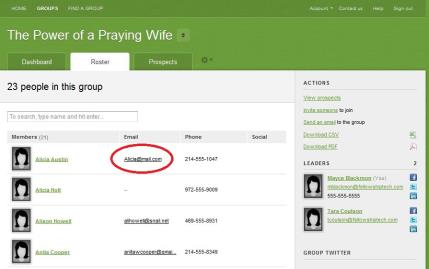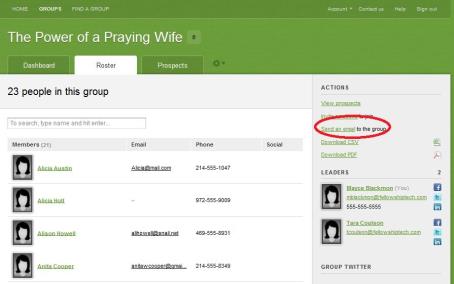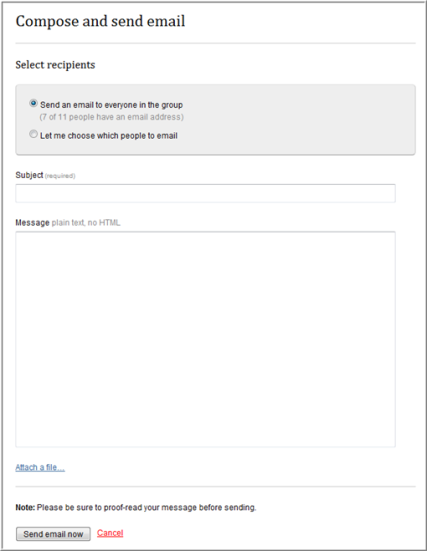Open topic with navigation
Emailing the Group
There are two ways to email members/leaders of a group—from Fellowship One and from the InFellowship application. Choose the method below for step-by-step directions.
Users with access to both Fellowship One and the group will be able to email the group members as follows:
- Click Groups > Groups by Group Type > View All. Your list of available groups displays.
- Do one of the following:
- Click the check box in the header bar to select all leaders and members of the group.
or
- Click the check box beside each individual to include in your email recipient list.
- Click the actions gear at the bottom of the list and select Send an email. The email editor will open where you can compose your email message. Everyone you selected in step 2 will be added as recipients to your email.
If the group type has been configured to allow emails, the group leaders can email the group members in a single group email message. Leaders always have the ability to see individual group member email addresses. As shown in the image below, clicking on the email address launches the leader's default email program.
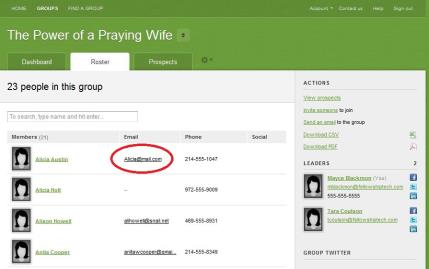
Emailing the entire group is only available if the group type has been configured to allow leaders to email group members. See Group Types Overview for more information.
To email the group:
- Sign in to the InFellowship application to display the list of available groups.
- Click on any group name where there is an "L" icon beside the group name (this indicates that you are a leader of the group). The group roster appears.
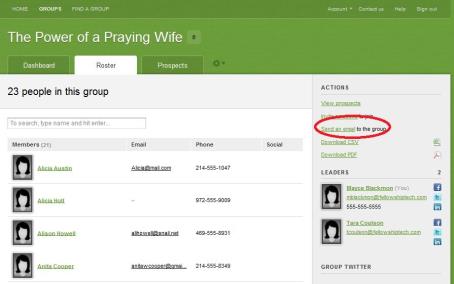
- In the Actions area, click Send an email. The Compose and send email form appears.
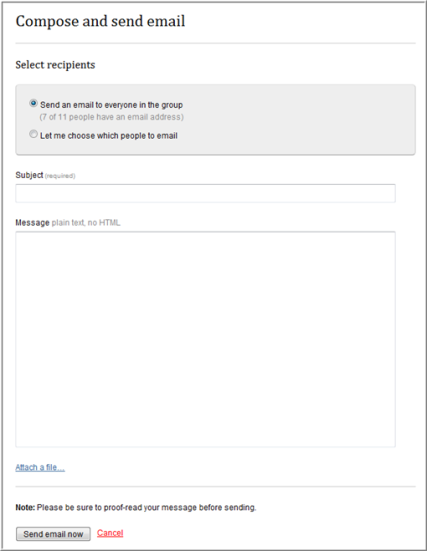
- Do one of the following:
- Select Send an email to everyone in the group
- Select Let me choose which people to email—this option displays the roster and allows you to select the check box beside individuals to email.
- Type a Subject and a Message.
- Optionally, click Attach a file if you want to include an attachment with your email message. This option displays a Choose file button that will allow you to browse your computer and network for a file to attach.
Note: Recipients can unsubscribe from emails from the InFellowship application just like they can from Fellowship One's Group Email. If a group member has unsubscribed, you will not be able to send them an email. They do have the option to opt back in to email using their InFellowship account - Profile settings > Update your profile. > Email uncheck the Unsubscribe box.